This explains all settings in the IProperty Quick Search settings tab.
Settings Overview
The Intellectual Property Settings dialogs are among the most important for controlling how your website looks and behaves. We will cover the various tabs of the Settings panel in order.
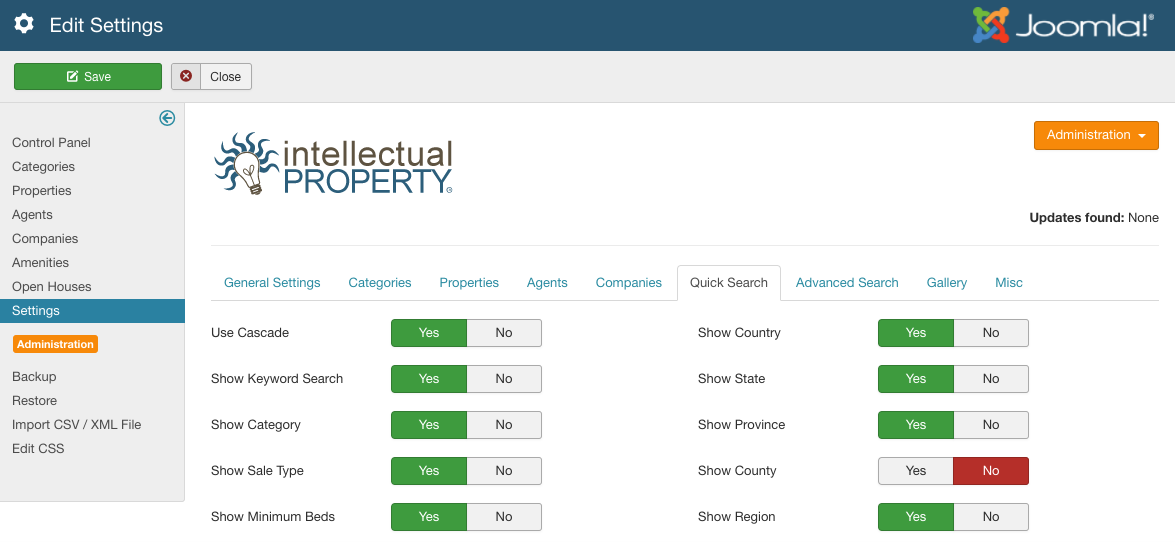
Quick Search Settings
As the name would indicate, Quick Search Settings (Figure A) are the basic parameters for the Intellectual Property quick search filters. They are:
Note: The quick search settings apply to the drop downs and filters at the top of agent listings, category listings, etc. NOT THE QUICK SEARCH MODULE!
- Show Keyword Search: Show/hide keyword search
- Show Category: Show/hide category search
- Show Sale Type: Show/hide sale type search
- Show Country: Show/hide country search
- Show City: Show/hide city search
- Show County: Show/hide county search
- Show Region: Show/hide region search
- Show State: Show/hide state search
- Show Province: Show/hide province search
- Show Minimum Beds: Show/hide min beds search
- Show Minimum Baths: Show/hide min baths search
- Show Price Range: Show/hide price range search
- Show Sqft/Sqm Range: Show sqft/sqm range search
- Show Acreage Range: Show acreage range search
- Show Lotsize Range: Show lot size range search
Tip: Acreage and Lot size are stored as strings in the IP Database in order to support users who choose to use string values like ‘50+ acres’. This means that if you choose to use ‘show lotsize’ and ‘show acreage’ options, you should require users to input integer values or search results may be unexpected
