This explains all settings in the IProperty Agents settings tab.
Settings Overview
The Intellectual Property Settings dialogs are among the most important for controlling how your website looks and behaves. We will cover the various tabs of the Settings panel in order.
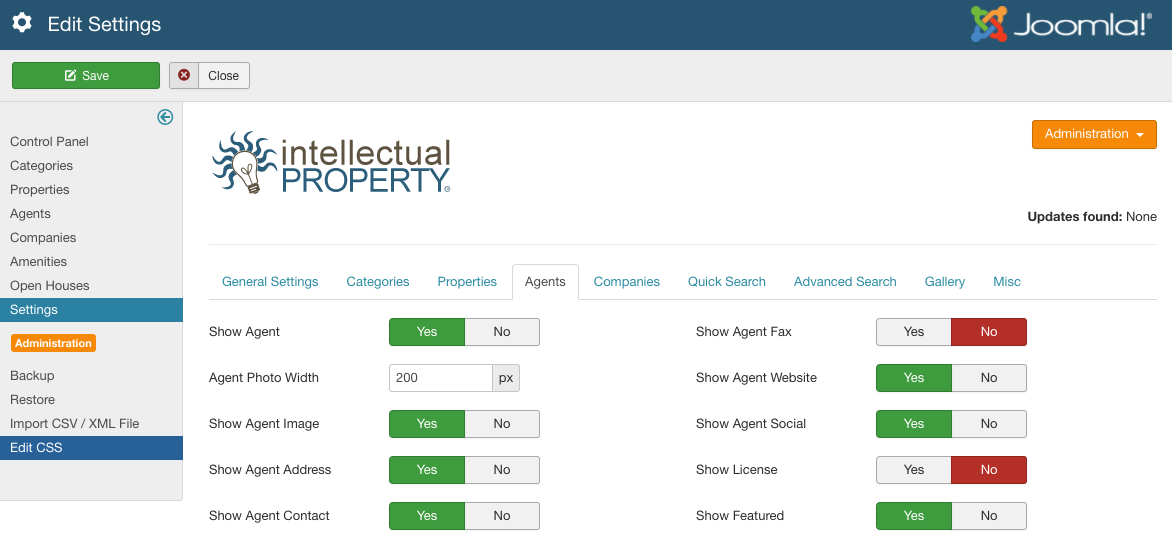
Agent Settings
The agent settings are global defaults for the way agent layouts display on the front end. The options are as follows:
- Show Agent: Show/Hide agent information in Property display
- Agent Photo Width: Width in pixels to resize and display the agent photos
Tip: Make sure you set the ‘Agent Photo Width’ soon after installation of IProperty. The agent images are re-sized when uploaded. This setting will change the way the images display on the front end as expected, but the actual images that have already been uploaded will not re-size if this setting changes.
- Show Agent Image: Show/hide agent photos (global)
- Show Agent Address: Show/hide agent address
- Show Agent Contact: Show/hide agent contact link
- Show Agent Email: Show/hide agent email
- Show Agent Phone: Show/hide agent phone
- Show Agent Mobile: Show/hide agent mobile
- Show Agent Fax: Show/hide agent fax
- Show Agent Website: Show/hide agent website
- Show Agent Social: Show agent’s social media (Skype, LinkedIn, Facebook, etc.)
- Show License: Show/hide agent license
- Show Featured: Show/hide featured agents block
- Number of Featured Items: Number of agents to show in featured agents section
- Featured Position: Show featured agents at top or bottom of list view pages
- Agents Per Page: How many agents to show per page in the agent list views
