This explains all settings in the IProperty Properties settings tab.
Settings Overview
The Intellectual Property Settings dialogs are among the most important for controlling how your website looks and behaves. We will cover the various tabs of the Settings panel in order.
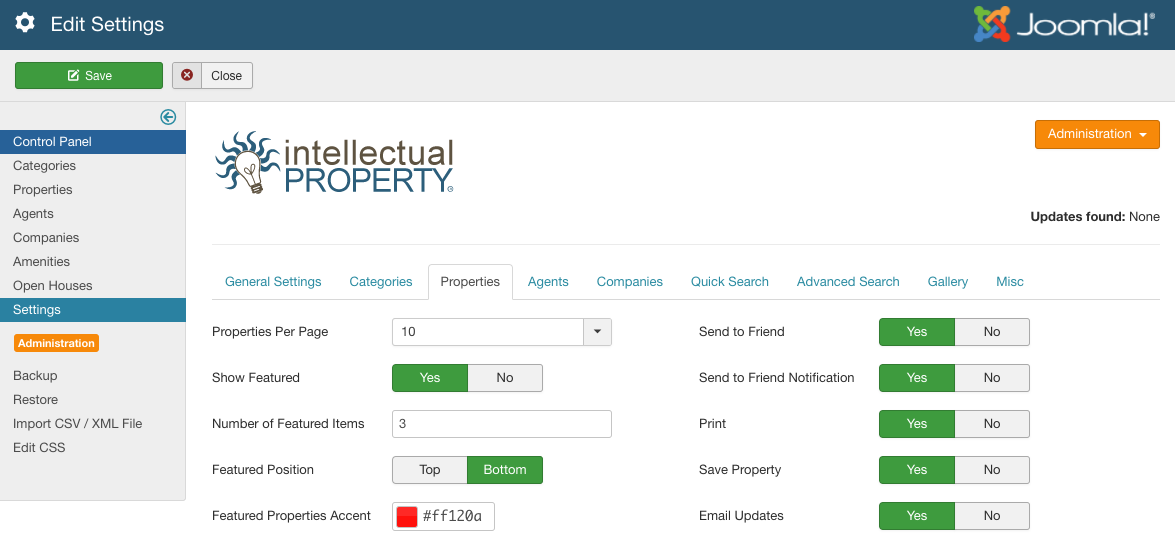
Property Settings
The property settings are global defaults for the way property layouts display on the front end. The options are as follows:
- Properties Per Page: Number of properties to show per page in the property list views
- Show Featured: Show featured properties yes or no. Featured properties will show in the property list views. The ‘Featured Position’ setting below will specify whether to show the featured properties above or below the list properties
- Number of Featured Items: Maximum number of properties to show in the ‘Featured’ section
- Featured Position: Show featured properties at top or bottom of properties list view page
- Featured Properties Accent: Accent color for featured property items
- Property Overview Characters: Length of overview text to show for property list view pages
- Request Showing: Show the Request Showing tab on the property details pages yes/no
- Send Requests To: Determines whether the system will send property information requests to the Agent, the Company and Agent, or the site administrator
- Copy Admin: Determines whether the system will cc the site admin on any form submissions from IProperty. This is only necessary if the above ‘Send Requests To’ setting is not set to ‘Site Admin’
- Send to Friend: Show/hide ‘Send to a friend’ tab. The send to friend tab allows users to share property links with others
- Send to Friend Notification: Notify Admins when ‘Send to a friend’ form is submitted, giving details on who sent which property to who
- Print: Show a ‘Print’ button in the property details toolbar, allowing users to print a simplified version of the property details view
- Save Property: Show/hide ‘Save Property’ link. When the ‘Save Property’ option is enabled, it will allow users to save their favorite listings - this requires users to be able to register on your site. You must have the ‘Allow Registration’ setting enabled in your Joomla ‘Users->Configuration’ settings
- Email Updates: Email users who have saved properties when one of their saved properties is updated. See note below.
Note: Cron is REQUIRED for the ‘Email Updates’ option. Please see ‘Cron Jobs’ for more information
- Save Property Notification: Notify Admins when a Property is saved by a user. Admins will be send an email with the property and user information
- Show Mortgage Calculator: Show/hide ‘Mortgage Calculator’ link
- Show Hits: Show the number of hits the property has received in property list views and details view
