This explains all settings in the IProperty Categories settings tab.
Settings Overview
The Intellectual Property Settings dialogs are among the most important for controlling how your website looks and behaves. We will cover the various tabs of the Settings panel in order.
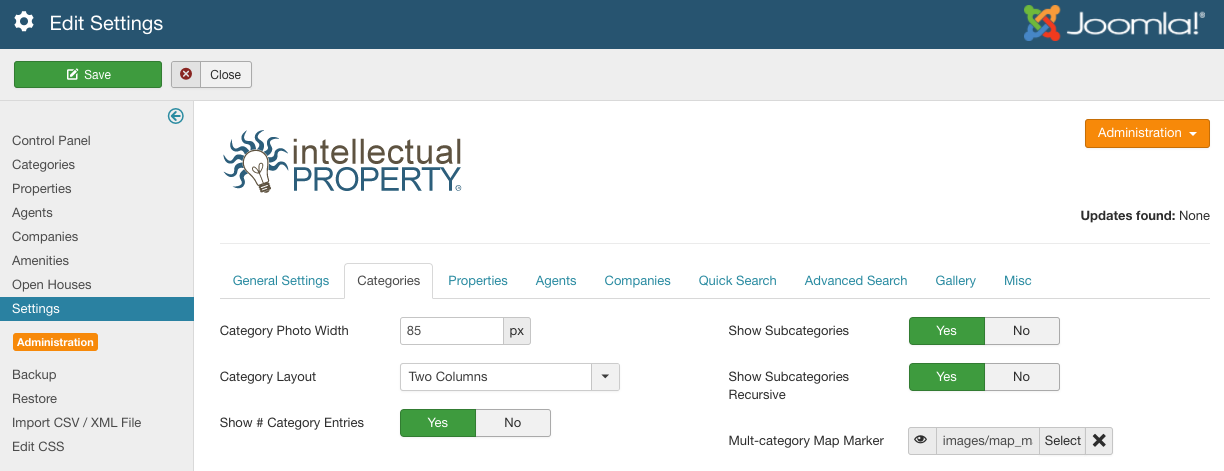
Category Settings
The category settings are global defaults for the way category images are saved and how the category layouts display on the front end. The options are as follows:
- Category Photo Width: Width in pixels of the category icon
Tip: Make sure you set the ‘Category Photo Width’ soon after installation of IProperty. The category images are re-sized when uploaded. This setting will change the way the images display on the frontend as expected, but the actual images that have already been uploaded will not re-size if this setting changes.
- Category Layout: One or two column display for category listings
- Show Subcategories: Show subcategories on IProperty home categories view layout
- Show Subcategories Recursive: Show subcategories recursively on category layouts
- Show # Category Entries: Show number of items in each category
- Multi-Category Map Marker: Set this map marker to display in map views for all listings assigned to multiple categories
