Companies Overview
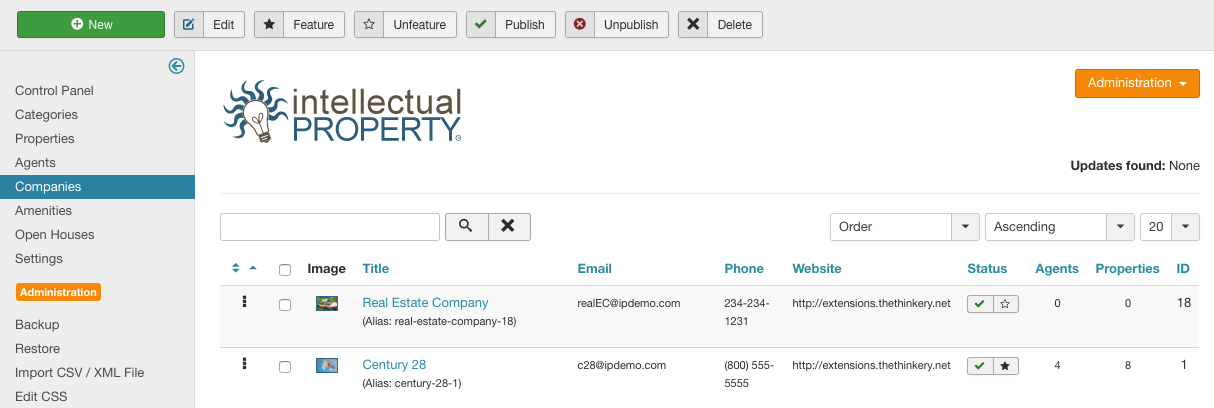
Companies are the different organizations that will provide listings you want to display on your website. Many Intellectual Property users will only need one company, their own. Others will want to display listings from partners, and can add as many companies as necessary for this task.
Listings can only be assigned to one company. You can upload icons or logos for each company to help brand your offerings.
Add a Company
To add a company, click the New button in the upper right of the Companies panel (Figure A). You will open the Add Company dialogue (Figure B).
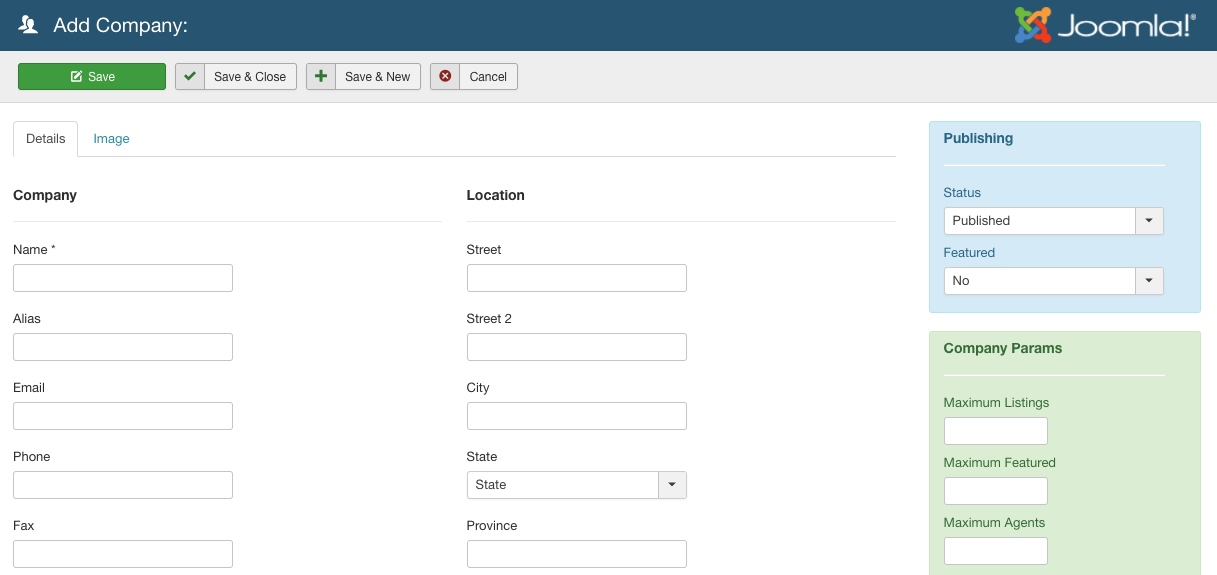
Provide the necessary details for the company. Initially, only a name is required. However, it’s best to fill out the form as completely as possible to ensure a good experience for your end users. You can also choose to feature a company from this dialogue by selecting the appropriate option in the “Featured” dialog. Click the save button at the top right of the Add panel to save the object, or choose Cancel to exit without saving.
Add an Image
To add a logo for your company, click the ‘image’ tab and upload a new image or select an existing image for the company (Figure C).
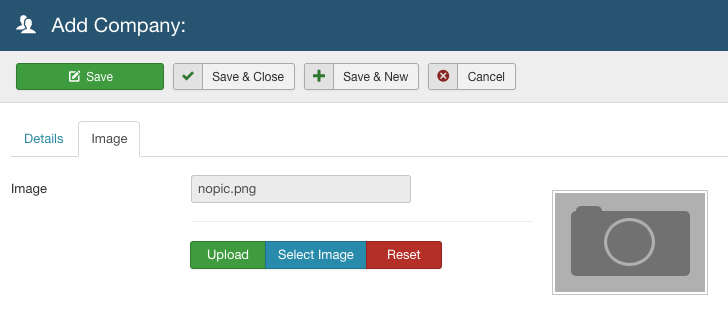
Click on the Upload button to select and upload an icon file from your local machine. GIF, JPG and PNG files are accepted. If you have already uploaded multiple logo files, or intend to use the same logo file for multiple companies, click on the Select Image button. From this panel you can select the icon file you wish to use for the new company.
Edit Company
To edit an existing company, simply click on the name of the company from the list of companies in the Company control panel, or select the company by checking the box to the left of the company name and click Edit in the top right of the panel. To unpublish a company, click on the green checkbox to the right of the company’s name. To delete a company, select the company by checking the box to the left of the company name and select Delete from the options in the upper right of the panel. To feature a company, click the red X under the Featured column in the Companies panel. To unfeature a company, click the green checkmark in the Featured column.
Company Parameters
Company parameters allow you as the administrator to restrict the number of listings, agents, images, or even featured properties allowed per company and more. The Company Params include:
- Maximum Listings: total number of Properties to be created by users belonging to this Company
- Maximum Featured: maximum number Properties that can be featured by the Company
- Maximum Agents: total number of agents that can be attached to the Company
- Maximum Featured Agents: maximum number of Agents that can be featured by the Company
- Maximum Images: maximum number of images allowed per listing– set to 0 for unlimited
Company Params will only be available and visible to site admins, and will only be used when the IP ACL option is set.
