This explains all settings in the IProperty Advanced Search settings tab.
Settings Overview
The Intellectual Property Settings dialogs are among the most important for controlling how your website looks and behaves. We will cover the various tabs of the Settings panel in order.
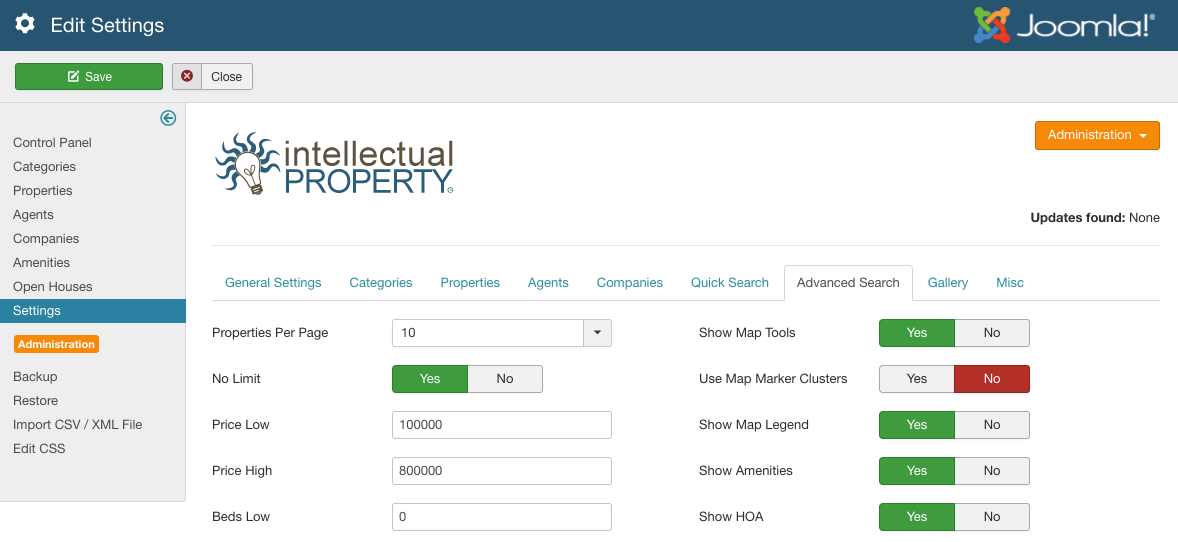
Advanced Search Settings
As the name would indicate, Advanced Search Settings (Figure A) are the basic parameters for the Intellectual Property advanced search filters. They are:
- Properties Per Page: Number or listings to display in a search page
- No Limit: Show ‘No limit’ rather than low/high price filters. This setting will disable the price criteria until the user moves the price filter and sets a valid low/high price
- Price Low: Low price value (eg. 100,000)
- Price High: High price value (eg. 5,000,000)
- Beds Low: Low beds value
- Beds High: high beds value
- Baths Low: Low baths value
- Baths High: High baths value
- Ft2 / M2 Low: Low area value
- Ft2 / M2 High: High area value
- Default map latitude: Set this value to the latitude of the “home” area the site will server
- Default map longitude: Set this value to the longitude of the “home” area the site will server
- Default map zoom level: Values can be between 0 - 19, with 19 being the most magnified, 0 being the least magnified.
- Default map type: Select the default map type display. For descriptions and examples, see Google documentation for more information
- Save Searches: Allow users to save searches to their favorites - this requires users to be able to register on your site. You must have the ‘Allow Registration’ setting enabled in your Joomla ‘Users->Configuration’ settings
- Email Updates: Send updates via email when new results are found to saved searches.
Note: Cron is REQUIRED for the ‘Email Updates’ option. Please see ‘Cron Jobs’ for more information
- Show Map Tools: Allow users to search by shape tools in the Advanced Search map.
- Use Map Marker Clusters: Use map marker clusters
- Show Map Legend: When this option is enabled, a legend showing the category icons will display
- Show Amenities: Allow users to search by Amenity
- Show HOA: Show/hide HOA option on advanced search
- Show REO: Show/hide REO option on advanced search
- Show Waterfront: Show/hide waterfront option on advanced search
- Show Sale Type: Show/hide sale type drop down on advanced search
- Show Country: Show/hide country drop down on advanced search
- Show State: Show/hide state drop down on advanced search
- Show Province: Show/hide province drop down on advanced search
- Show County: Show/hide county drop down on advanced search
- Show Region: Show/hide region drop down on advanced search
- Show City: Show/hide city drop down on advanced search
- Show Subdivision: Show/hide subdivistion drop down on advanced search
