Control Panel Overview
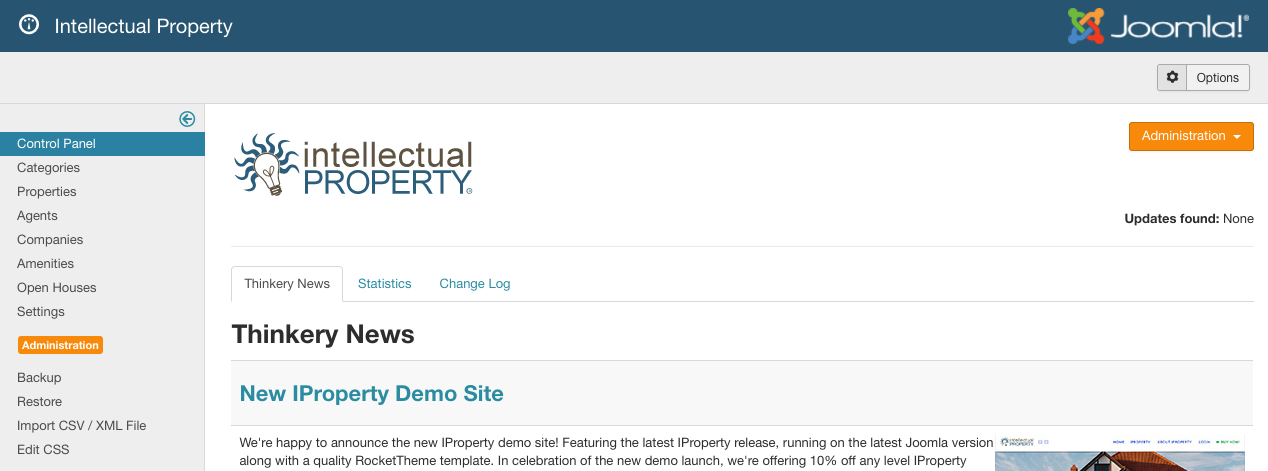
The Intellectual Property Control Panel (Figure A) is the main administration panel for the product. From here you can access any of the functional areas, and see at a glance the most popular properties (in order of most hits to least) and the currently featured properties. The links in the left panel will take you to the same menu area as the linked items of the same name along the top of the dialog. We have also added tabs to the main frame of this dialog, displaying Thinkery News from our RSS feed (which will notify you of important updates and fixes), Statistics showing the most viewed properties, featured properties, and active users in the system with saved properties.
Main Areas
Below you will find a brief description of the main building blocks of IProperty. Click the ‘Read More’ links to get detailed information on each section.
Categories
Categories will take you to the property categories panel, where you can add, delete or edit the categories of property. You can also upload and maintain property type icons.
Properties
Properties will take you to the property listing control panel, where you can add, delete and edit listings. From here you can also upload and maintain property photos, attached documents, edit map locations, and assign agents to properties.
Companies
Companies takes you to the companies control panel, where you can add, delete and edit companies. You can also upload and maintain company logos.
Agents
Agents takes you to the agent control panel, where you can add, delete and edit agents. You can also upload and maintain agent photos and attach agents to companies.
Amenities
Amenities takes you to the amenities control panel, where you can add, delete and edit amenities.
Open Houses
Open Houses takes you to the Open Houses control panel, where you can add, delete and edit open houses.
Settings
Settings takes you to the administrative settings control panel, where you can control Intellectual Property display options and preferences. This option will only appear for Administrators and Super Administrators.
Backup
Backup will create a gzipped backup file of your database. This is not meant to be a substitute for regular backups of your site!
Restore
Restore will allow you to restore your Intellectual Property listings database from a previously created backup file (created using the Backup button).
Import
Import CSV/XML File allows you to import your own comma separated values (csv) or xml file of listings, which you can create in most spreadsheet programs or text editor.
