Add a Menu Item
After a department and employee are created, it’s now time to add a menu item in order to display the content on the front end of the site. Work Force comes with several menu item types to display different types of content to your users. When creating a new menu item, select the appropriate view to display on the front end.
First, go to your menu manager (Admin Panel->Menus) and select the menu to add an item to. Click the “New” toolbar button. Click the “Select” button to choose a Menu Item Type and you will see several options to choose from (Figure A).
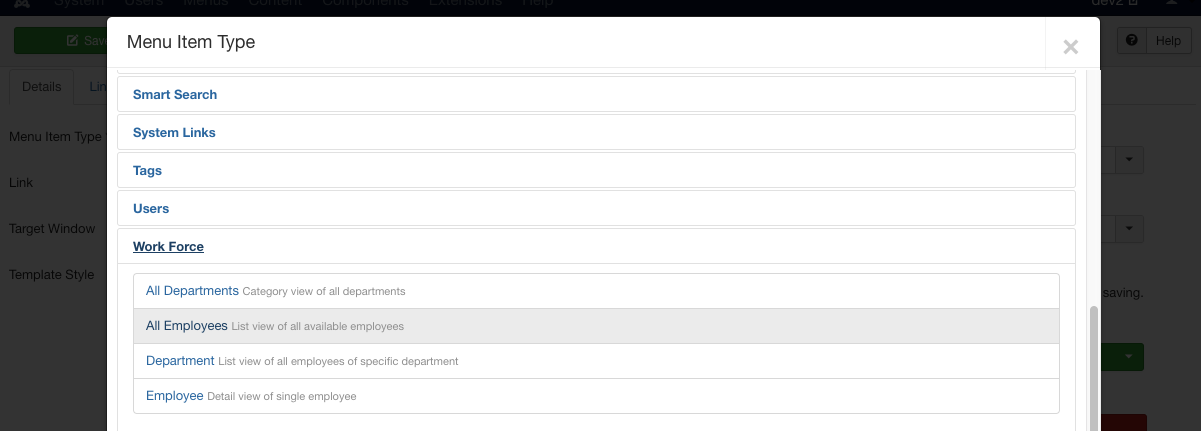
Most users will want to add a menu item for the ‘all employees’ or a specific ‘department’ employee list. Other options are available for other configuration styles (see below). You may want to experiment with these options to configure your site the way you want it.
Work Force Menu Item Types
Work Force menu item types include:
All Departments
The all departments view will display a list of all published departments in the system. You can set the global display of departments in your Work Force configuration, including how many columns, whether or not to show the description, and whether or not to show the employees list for each department. These options can be overridden per menu item by selecting the options under the ‘Options’ tab when creating a menu item to all departments.
All Employees
The all employees view will display a searchable, paginated list of all published employees in the system. You can set the global display of employees in your Work Force configuration, including how many columns, how many per page, whether or not to show the full bio in list views, and more. These options can be overridden per menu item by selecting the options under the ‘Options’ tab when creating a menu item to all employees.
Department
The department view displays a searchable, paginated list of all employees in a specified department. You will need to choose a department from the ‘Department’ dropdown when creating a menu item to this type. On the front end, this menu will display all employees belonging to this department.
Employee
The employee menu item type shows a detailed profile view for any employee in the system. You will need to choose an employee from the ‘Employee’ drop down when creating a menu item to this type.
