Getting to Work Force Settings
Go to the Work Force admin Departments view (Figure A) by mousing over the Components menu item and clicking Work Force. You will see the ‘Options’ button in the upper right tool bar. Click this button to open the Work Force configuration panel (Figure B).
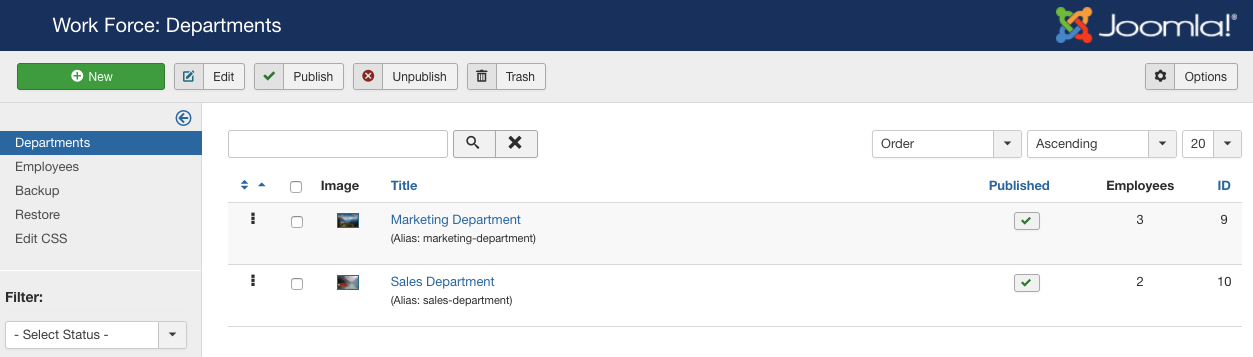
Adjust Basic Settings
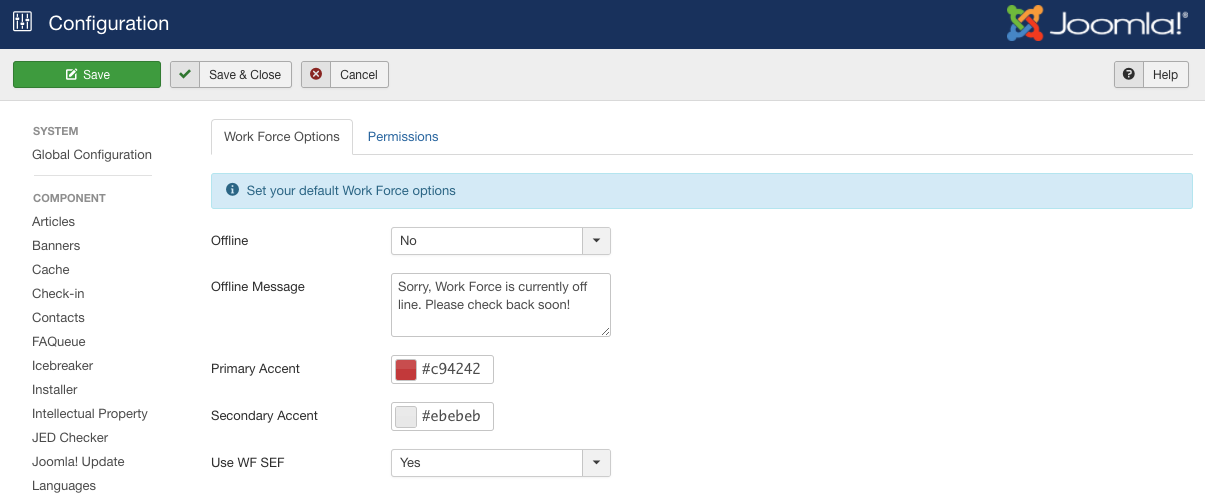
It’s important to save your configuration before adding departments, employees, or menu items in Work Force - even if you don’t make any changes from the defaults. This will store the global settings to be used throughout the work flow of adding departments, employees, etc.
You can set your default Department intro text here in case you don’t have a department selected, set how many employees per-page you would like to show, set your image preferences, and even set your component offline if it’s not quite ready to launch or you are working on it. You may enter html in the intro text area for a nicer display on the front-end.
Each option in the configuration has a tooltip to explain what it does, and if you need more information, please see the Work Force Settings page. Change any settings you would like to change, and if the default values look good, simply click the ‘save’ button and you’re ready to begin!
