Modules and Plugins Overview
Modules and plugins are available to extend the functionality of the base Report Card product. All of these are available at no charge with your Report Card subscription. Plugins can also be developed for third-party components and products, such as newsletter tools, CRM systems, and more.
Installing Modules and Plugins
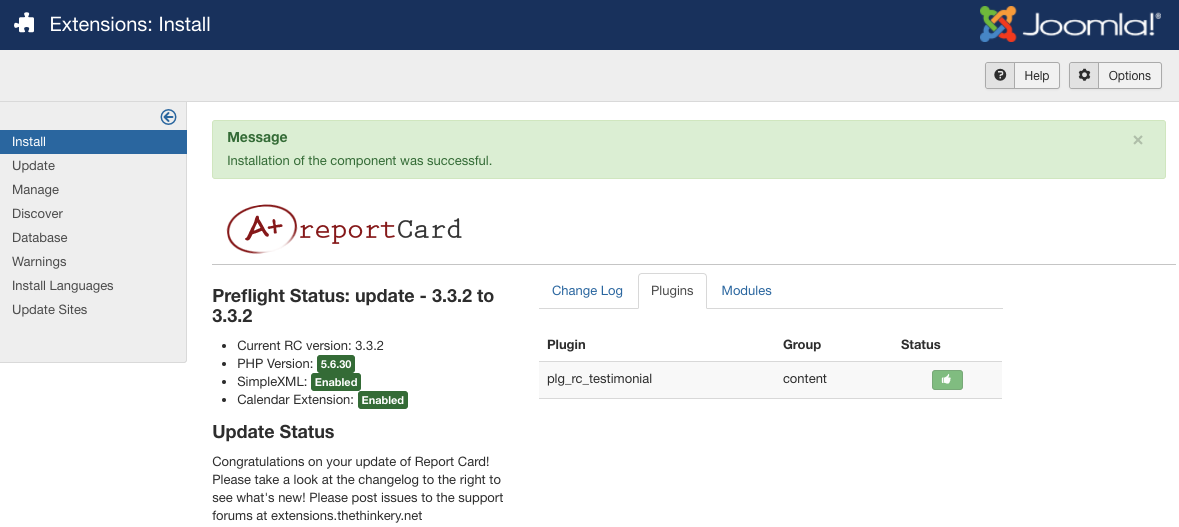
Modules and plugins are automatically installed with your Report Card installation file, and after installation you will see tabs for ‘Plugins’ and ‘Modules’ showing the status of the installation (Figure B). Remember, modules and plugins are not published and enabled on installation! You will need to configure and enable them after installation is complete.
Module and Plugin Configuration
Select Module Manager or Plugin Manager from the Extensions admin menu, and find your newly installed module or plugin from the list (it may be helpful to use the filter drop downs to narrow the list).
Click on the name of the module you’ve just installed. You will be able to choose what menu items you’d like the module to show up on, as well as the title of the module and other settings depending on the module. Set the module to enabled, click Apply or Save, and then check the module by visiting the menu item you selected for the module to appear on.
For plugins, you don’t have the option to choose where they show up – this is coded into the plugin itself. You typically simply Enable a plugin, and optionally provide parameters including an API key or display options.
Available Modules:
- mod_rc_category - Displays testimonials with a link to details page in module position. Adjust module parameters to display by category, featured, etc.
Available Plugins:
- plg_rc_blurb - Show brief blurb about a Report Card testimonial with a link to view their full profile. To use, enter the Report Card testimonial id or comma separated list of testimonial ids in the following format in your article content - {rc_testimonial 1,2,3}
- plg_rc_link - This is an Editor Button to allow adding a link to Reportcard testimonials
- plg_rc_qrcode - Reportcard Testimonial QR vCard / meCard - creates a scannable QR code to retrieve testimonial information by scanning with a phone qr code reader
- plg_rc_searchbot - Allows searching of Report Card Testimonials via the Joomla search component
- plg_rc_smartsearch - Enables smart searching of Report Card Testimonials
