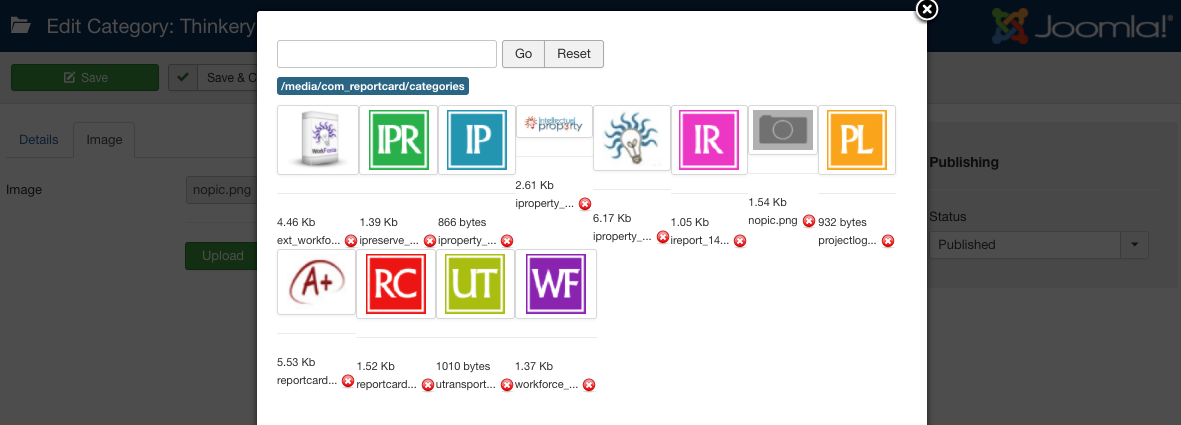Categories Overview
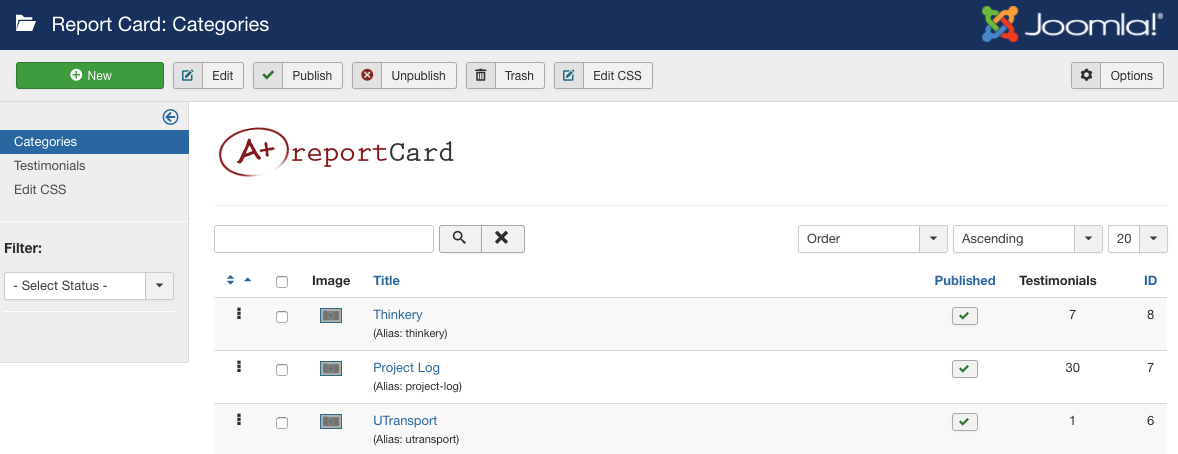
Report Card Categories allow you to organize your testimonials into their specified categories. You can copy and move testimonials into several different categories using the powerful batch processing. The Categories view is the default admin view when clicking into ‘Components->Report Card’ (Figure A).
Add a Category
To add a new category, click on the ‘New’ toolbar button and this will open the add/edit category dialogue (Figure B).
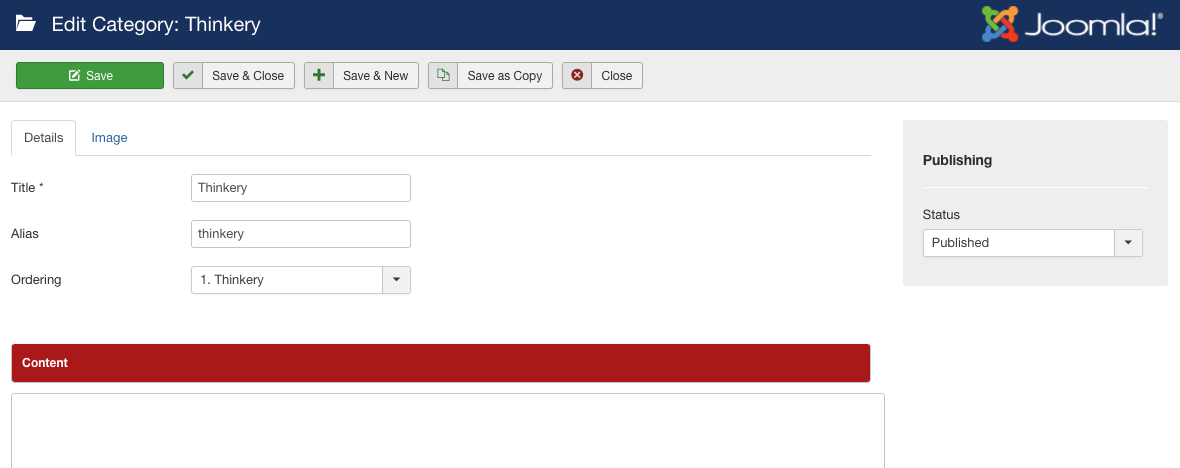
Title is the only required field for a category, but you will have the option to add the following fields:
General Category Info
- Title: The title of the category (eg My Product, My Service, etc)
- Alias: The alias field is not required. However, if it is not supplied an alias will be auto-generated for you. Aliases are used by the core Joomla SEF functions to provide URLs to the object. Spaces and special characters are not allowed in alias fields
- Ordering: The order in relation to other categories
- Description: A description of the category
- Status: The published status of the category
- Image: An image for the category - see below
You can either enter an ‘alias’ in the alias field, or one will be auto-generated for you from the title when the category is saved.
Image
If you choose to add an image, click the ‘Image’ tab and then click the ‘Upload’ button in the ‘Image’ area which will allow you to upload a new image which will be re-sized to the dimensions you have specified in your Report Card configuration. If you have already uploaded several images, you can also choose to ‘Select Image’ which will open a modal window to choose an existing image (Figure C).