Add a Menu Item
After a category and testimonial are created, it’s now time to add a menu item in order to display the content on the front end of the site. Report Card comes with several menu item types to display different types of content to your users. When creating a new menu item, select the appropriate view to display on the front end.
First, go to your menu manager (Admin Panel->Menus) and select the menu to add an item to. Click the “New” toolbar button. Click the “Select” button to choose a Menu Item Type and you will see several options to choose from (Figure A).
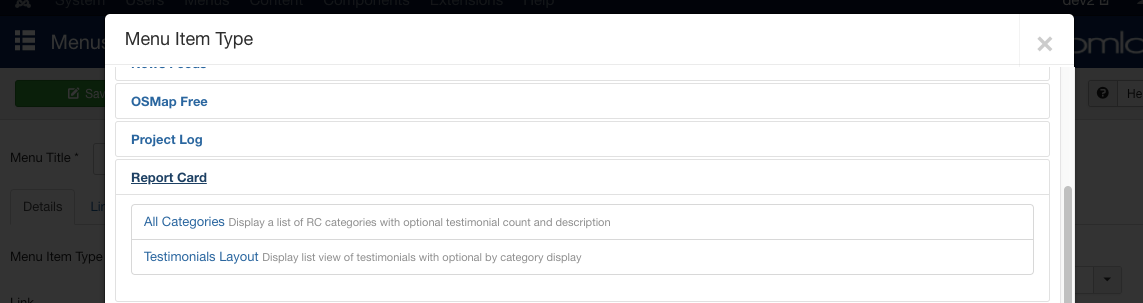
Most users will want to add a menu item for the ‘all testimonials’ or a specific ‘category’ testimonial list. Other options are available for other configuration styles (see below). You may want to experiment with these options to configure your site the way you want it.
Report Card Menu Item Types
Report Card menu item types include:
All Categories
The all categories view will display a list of all published categories in the system with a description (when available) and a count of how many testimonials in each category.
Testimonials Layout
The testimonials layout view displays a searchable, paginated list of all testimonials in a specified category. You will need to choose a category from the ‘Category’ dropdown when creating a menu item to this type. On the front end, this menu will display all testimonials belonging to this category.
