Modules and Plugins Overview
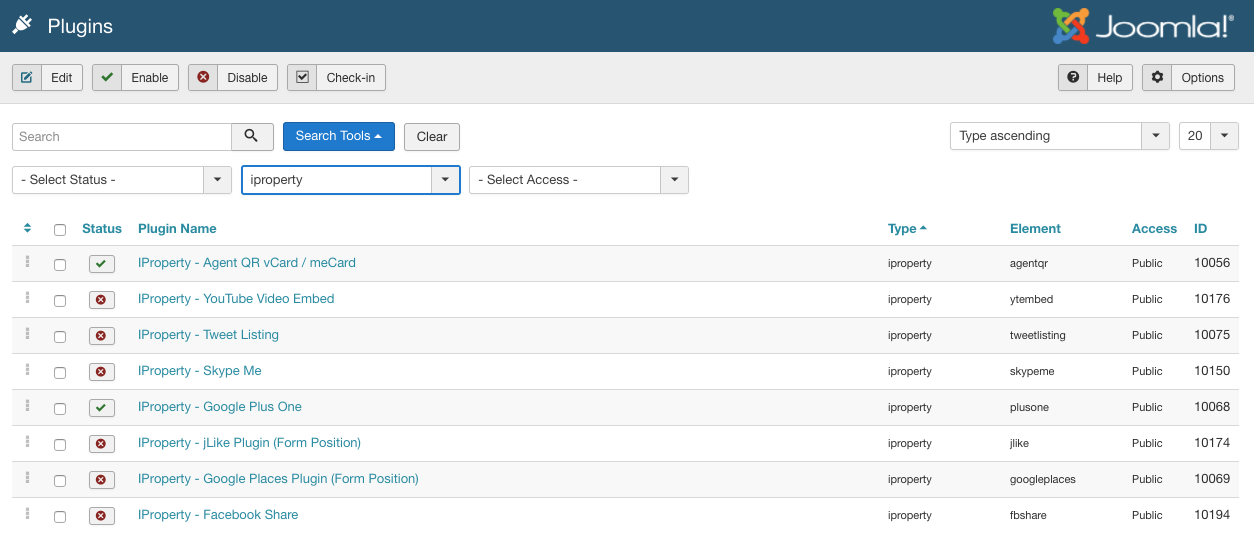
Modules and plugins are available to extend the functionality of the base Intellectual Property product. Most of these are available at no charge with your Intellectual Property subscription. Plugins can also be developed for third-party components and products, such as newsletter tools, CRM systems, and more.
Installing Modules and Plugins
Most modules and plugins are automatically installed with your IProperty installation file (see list below), but there are some 3rd party integration modules and plugins that will need to be installed separately. To install a module or plugin that isn’t already installed with the IProperty component, visit the Thinkery extensions site and log in with your user with a valid subscription. Available modules and plugins will be listed under the Intellectual Property product section. Download the module or plugin you wish to install, and log into the admin panel of your Intellectual Property site.
Click on Extensions Manager / Install / Upload Package File in the main menu, and then click the Choose File button in the Upload Package File dialog. Navigate to the module or plugin you wish to install on your local hard drive, and click Upload File & Install.
Module and Plugin Configuration
After the module or plugin is successfully installed, you’ll still need to enable it and select parameters for its operation. Some plugins and modules (such as our Walkscore and Zillow extensions) require third-party API keys. Select Module Manager or Plugin Manager from the Extensions menu item, and find your newly installed module or plugin from the list (it may be helpful to use the filter dropdowns to narrow the list).
Click on the name of the module you’ve just installed. You will be able to choose what menu items you’d like the module to show up on, as well as the title of the module and other settings depending on the module. Set the module to enabled, click Apply or Save, and then check the module by visiting the menu item you selected for the module to appear on.
For plugins, you don’t have the option to choose where they show up – this is coded into the plugin itself. You typically simply Enable a plugin, and optionally provide parameters including an API key or display options.
Available Modules:
- mod_ip_advzsearch - Display an Intellectual Property search module similar to Zillow’s homepage
- mod_agenttoolbar - Displays a module with agent quick links to edit profile, company profile, or all listings.
- mod_catmenu - Displays a menu of available published IProperty categories in a module position.
- mod_citylinks - Displays a module of available city names with optional number of listings per city. Link goes to page of results by city.
- mod_featuredagents - Displays featured agents image/brief description in module position.
- mod_featuredcompanies - Displays featured companies image/brief description in module position.
- mod_featuredproperties - Displays featured properties image/brief description in module position.
- mod_genericproperties - A more flexible property display module that allows you to set many arbitrary filters. Useful for edge-cases.
- mod_mapmodule - Creates map module showing listings by location in module position.
- mod_mlssearch - Displays search box to search listings by reference number (mls id)
- mod_openhouse - Display list of up-coming open houses if available
- mod_planwise - Displays Planwise.com mortgage rate calculator for listings.
- mod_popular_admin - Displays list of most popular properties by hits in the admin control panel
- mod_ip_popularproperties - Displays most popular properties by hits image/brief description in module position
- mod_ip_quicksearch - Displays quick search form in module position
- mod_ip_randomagent - Displays random agents image/bio in module position
- mod_ip_randomproperties - Displays random properties image/brief description in module position
- mod_ip_recentproperties - Displays most recently added listings in module position
- mod_ip_recentsold - Displays most recently sold listings in module position
- mod_ip_recentviewed - Displays a list of properties a user has recently viewed in a module position
- mod_ip_relatedproperties - Displays list view of related properties by location, category, etc when viewing a listing’s details
- mod_ip_slideshow_galleria - Flexible javascript slideshow to show in module position. Can pull featured properties, properties by category, etc.
- mod_ip_slideshow_glide - Displays a slideshow of properties - responsive and mobile touch friendly
- mod_ip_tagcloud - Displays a tag cloud module pulling random words from IProperty items
- mod_ip_zillowmrates - Displays current mortgage rates in module position (requires a Zillow api key)
- mod_zsearch - displays simple “Search for listings” interface in module position, similar to Zillow’s homepage.
Available Native Plugins:
- plg_ip_addthis - Creates an addthis toolbar on property details page
- plg_ip_admintools - Creates admin tool tab for extending IP control panel
- plg_ip_adwordconvert - Tracks Google adword conversions
- plg_ip_agentgroup - Adds agents and super agents to specific Joomla user groups on the fly
- plg_ip_agentqr - displays QR code with agent info in vcard or meCard format
- plg_ip_autoalias - This is a plugin to be enabled in conjunction with the IP admintools plugin. This plugin will create aliases for any IP categories, agents, companies, or listings that currently have none. Normally only used when updating from IP1.5 or when using imported data where the alias has not been created.
- plg_ip_craigslist - Add tab to admin property view that prints HTML listing page for copy / paste to Craigslist or other online portals.
- plg_ip_currency - Displays new tab to convert listing price to other currencies
- plg_ip_directions - Displays new tab on property details page for Google driving directions
- plg_ip_disqus - Displays new tab on property details page for Disqus comments
- plg_ip_dpe - Content plugin which displays DPE energy charts in property details desciption
- plg_ip_favoritetools - Creates tabbed area in user favorites area to inquire multiple saved properties and allows flexibility for future enhancements
- plg_ip_fbcomment - Displays Facebook comment tab in property tabs
- plg_ip_fblike - Displays Facebook ‘like’ button on property details view
- plg_ip_fblisting - Auto-posts to Facebook when a listing is updated / added
- plg_ip_fbshare - Displays a Facebook “share” button with a property listing
- plg_ip_findmyschooluk - displays a new tab to show nearby schools from findmyschool.co.uk
- plg_ip_gallery - Displays new tab with click-able (slimbox or modal) thumbnail gallery
- plg_ip_googleplusone - Display Google Plus One icon in property details view
- plg_ip_gplaces - Displays tab in property details with local Google Places– adds icons to property location map
- plg_ip_greatschools - Note: GreatSchools.com data is only available in the US and may not work for your location. An API key is required. More information here: http://www.greatschools.org/api/registration.page
- plg_ip_installer - This plugin will validate the IProperty automatatic updates when user has a valid subscription download ID.
- plg_ip_ipropertylink - A WYSIWYG editor button to insert an IP listing link directly in article content
- plg_ip_jcomments - Displays a new tab for comments on property details page (requires jComments extension to be installed)
- plg_ip_jlike - Adds integration with JLike component to IProperty listings.
- plg_ip_jomcomments - Displays new tab for comments on property details page (requires JomComment subscription)
- plg_ip_pinterest - Displays a Pinterest button to add properties to your Pinterest page
- plg_ip_privatemessage - Sends agents a Joomla private message when a user requests information or sends property details to a friend via IProperty forms.
- plg_ip_propertyqr - Adds QR code with property listing URL to property view.
- plg_ip_quickicons - Adds IP icons to Joomla Control Panel.
- plg_ip_streetview - Displays new tab for Google street view on property details page
- plg_ip_topproducer - Sends property info request forms to your Top Producer CRM account
- plg_ip_tweetlisting - Creates a new Twitter ‘tweet’ when a listing has been added or updated
- plg_ip_tweetthis - Displays a Twitter ‘tweet’ button in the property details page
- plg_ip_walkscore - Displays tab for Walk Score results on property details page
- plg_ip_ytembed - Adds YouTube embed code to IP listings, with multiple display options.
Available 3rd Party Plugins (As of 02-2018):
- plg_ip_falang - Content plugin for Falang multi-language component for Joomla 3.0
- plg_ip_searchbot - Core Joomla search component integration. If enabled, extends the core search to also search IP data.
- plg_ip_sh404 - sh404SEF component extension to create sef urls for all IProperty views/listings/agents/companies, etc. Requires sh404SEF to be installed first! This plugin is only necessary for IP1.5 sites. IP2+ includes the sef extension in the install package.
- plg_ip_xmap - Xmap component extension to extend site map with IProperty data. Requires Xmap to be installed first!
- plg_ip_osmap - IProperty site map plugin for use with OSmap extension (OSmap must be installed)
